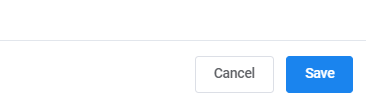Coachleads Tutorial – How to Add a New Provider
How to Add a New Provider
Home – Work with me – Blog – CoachLeads Tutorial – How to Add a New Provider
Step 1: To add a Service Provider, navigate to My Schedule in your dashboard and go to Services Providers.
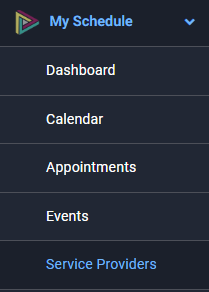
Step 2: Go to the right portion of your screen and click Add Service Provider from the Service Provider Menu.

Step 3: To add a New Service Provider, you will be required to enter the following details:
For Details: It allows you to enter the detail information of the service provider.
- First Name
- Last Name
- Phone Number
- Servicer Provider Panel Password - Enables you to set the service providers password.
- Note - Allows you to add a note on the service providers details.
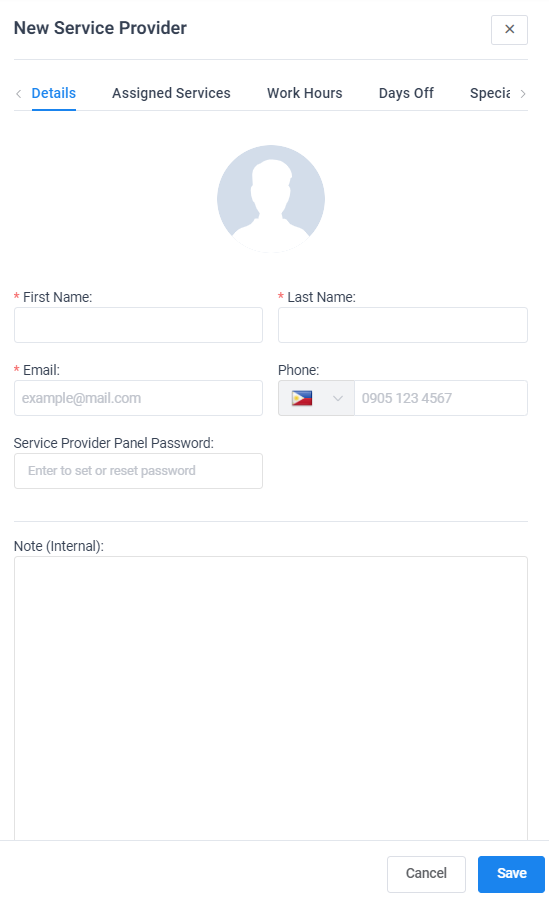
For Assigned Services: It allows you to assign single or multiple services and programs that your service provider can provide to your clients.
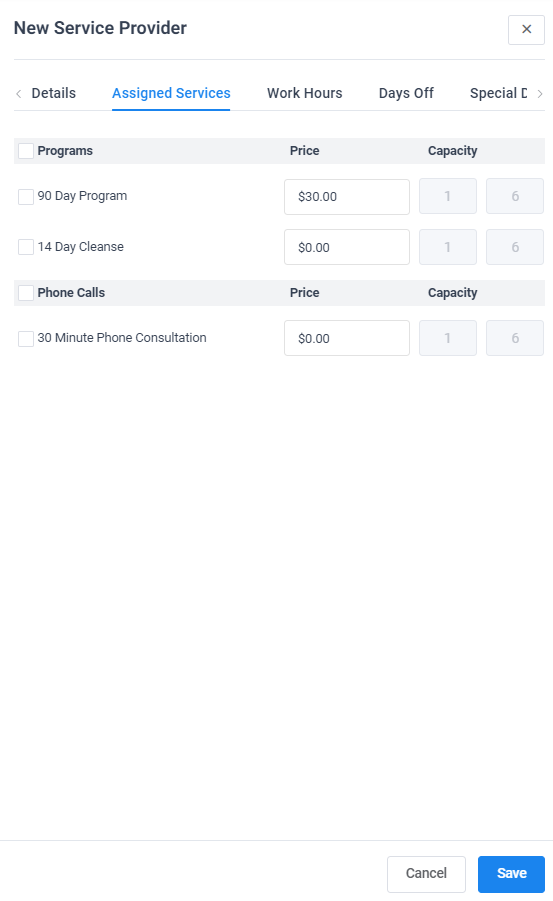
For Work Hours: It allows you to modify the working hours and breaks from Monday to Sunday depending on the type of services that you have assigned in the service provider that you have created.
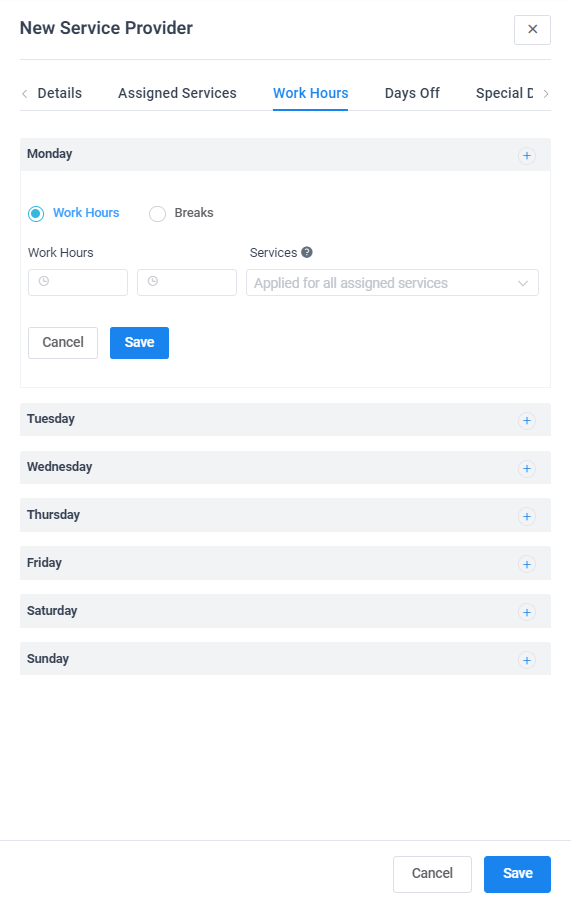
For Days Off: It allows you to add one or more day off per year where you will be required to enter the name of the holiday or day off, select a specific date for that day off and allows you the option to repeat the day off yearly or not.
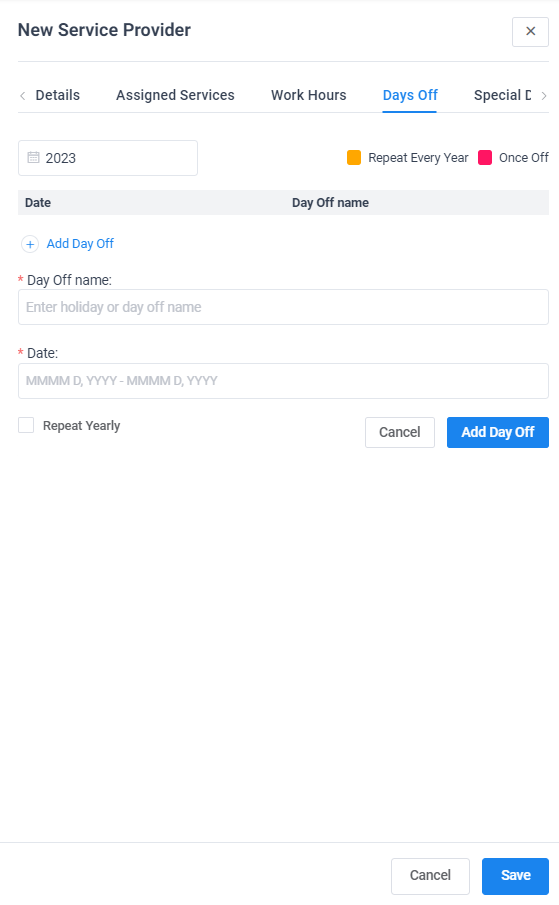
For Special Days: It allows you to add one or more special day where you will be required to select a specific date and time, period and the type of services involve for the special day.
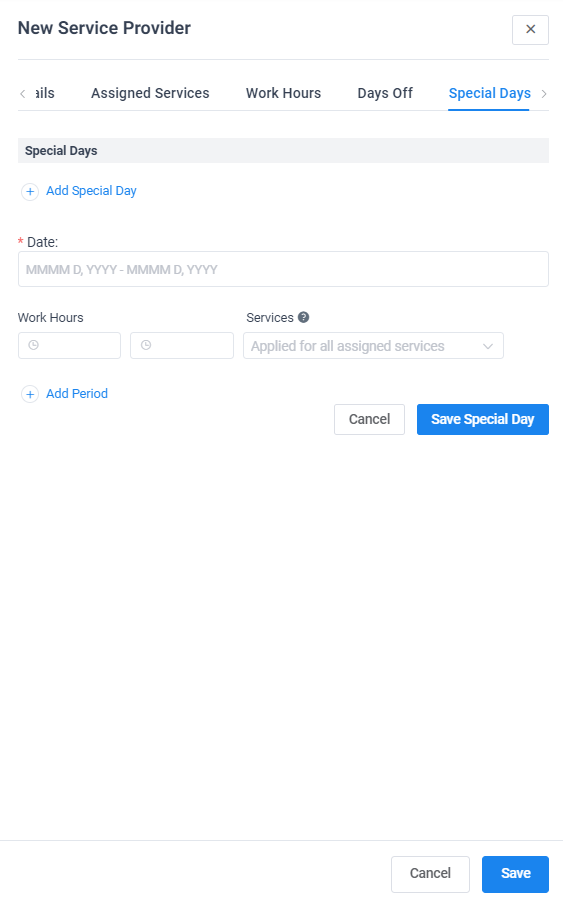
Step 4: After adding all the details, click Save to save the new Service Provider that you have created.