How to Add a Testimonials in a Page
Home – Work with me – Blog – CoachLeads Tutorial – How to Add a Testimonials in a Page
Step 1: In the upper part of your web page, go to Design Studio.
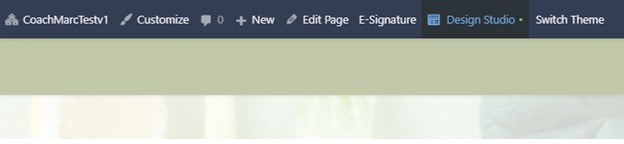
Step 2: Click the blue-colored plus button (+) located at the upper right portion of your Design Studio Page.
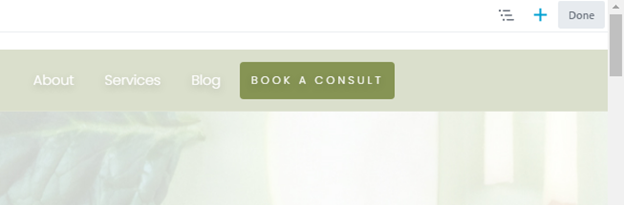
Step 3: Move your cursor on the Testimonials Module.
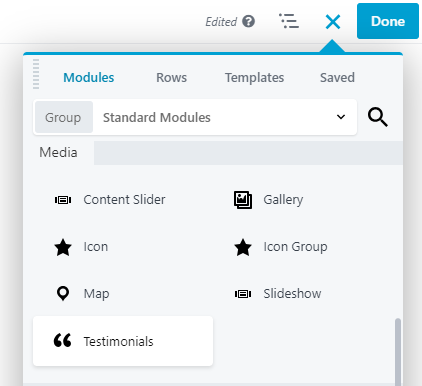
Step 4: In order to place a Testimonial Module:
- After, you will need to place the cursor of your mouse to the Testimonials that you have selected then long press the right click button of the mouse and move its cursor to drag the selected testimonial to the location of the webpage you desire.
- To place the Testimonial Module, simply release the right click button of the mouse.
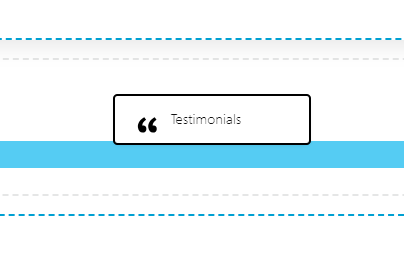
Step 5: After placing the Testimonial Module in your page, you can now edit its element, design and settings:
Items – Enables you to add one or more testimonials on the testimonial module.
Slider – Enables you to set testimonials slider to auto play, transition and delay, speed and direction.
Style – Enables you to set testimonial modules style layout, text, font, style and spacing, text shadow and dots.
Advance – Enables you to set the testimonials module Spacing, Visibility, Animation, HTML Element and Import/Export Style Settings.
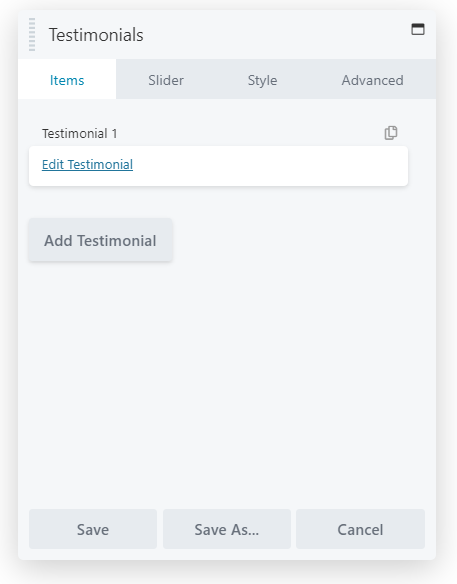
Photo 1
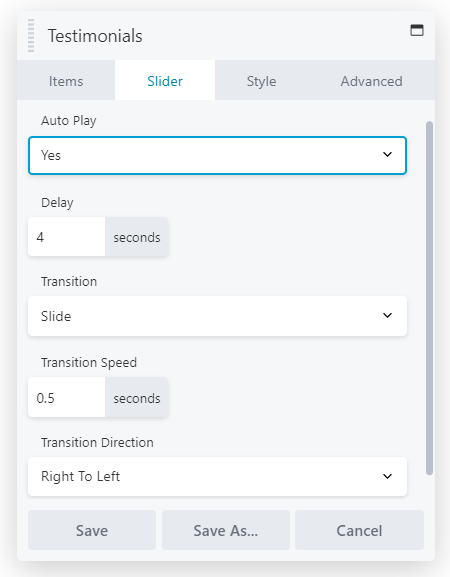
Photo 2
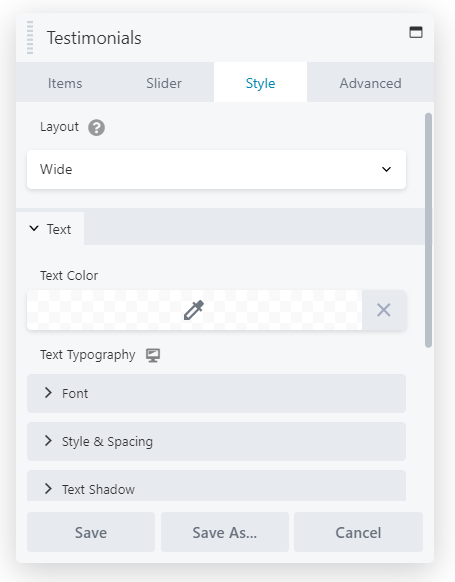
Photo 3
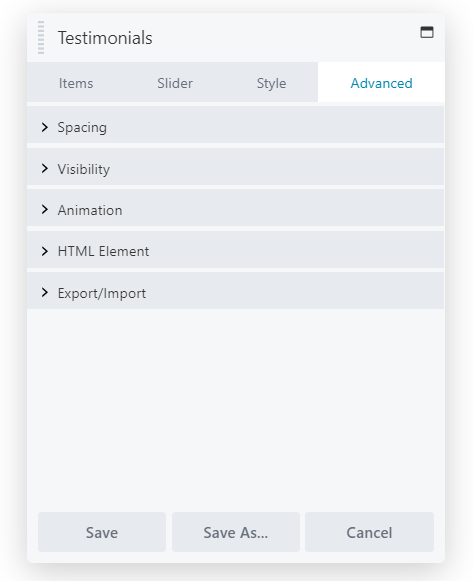
Photo 4
Step 6: After making some changes in the Testimonial Module, click Save to Save the settings that you have set.
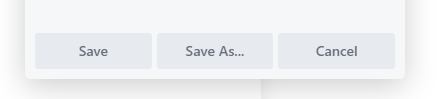

Recent Comments