How to Add Appointment Pro Form to a Page
Home – Work with me – Blog – CoachLeads Tutorial – How to Add Appointment Pro Form to a Page
Step 1: In the upper part of your web page, go to Design Studio.
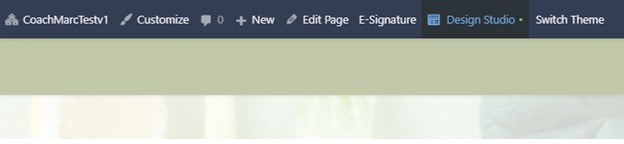
Step 2: Click the blue-colored plus button (+) located at the upper right portion of your Design Studio Page.
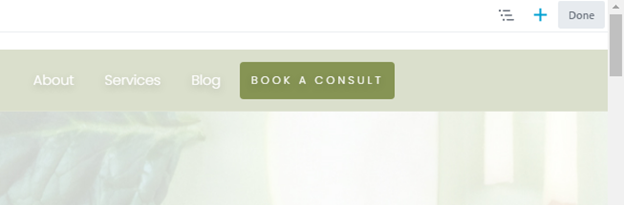
Step 3: Move your cursor to the Appointment Pro.
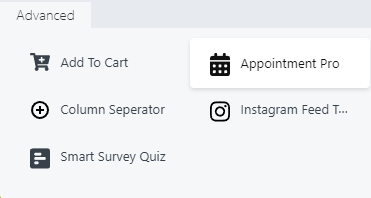 Step 4: In order to place a Appointment Pro Form:
Step 4: In order to place a Appointment Pro Form:- You will need to long press the right click button of the mouse and move its cursor to drag the Text to the location of the webpage you desire.
- To place the text, simply release the right click button of the mouse.
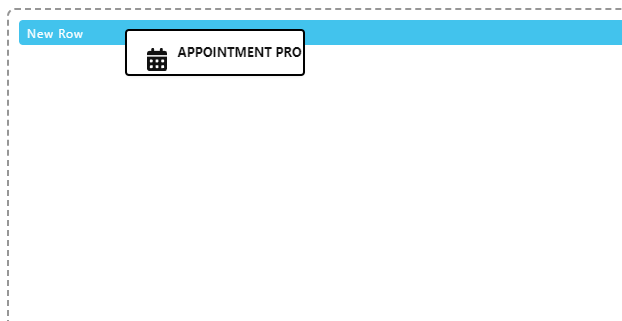
Step 5: After placing the Appointment Pro Form, you can now edit its element, design and settings:
General:
- Select Appointment Pro Services – Allows you to create an appointment services that you offer in your coaching. You can select a specific service that you want to incorporate with your appointment pro form module or you can set all services.
Advance – Set Margin Spacing, Visibility, Animation, HTML Element and Import/Export Style Settings.
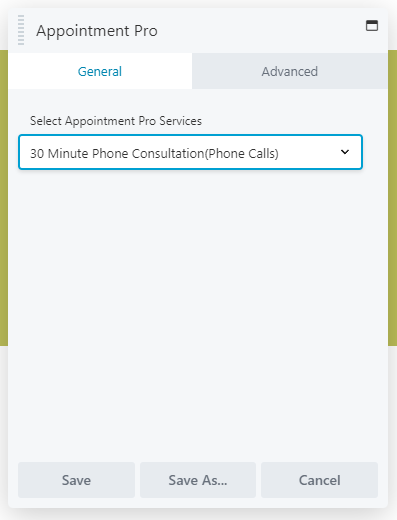
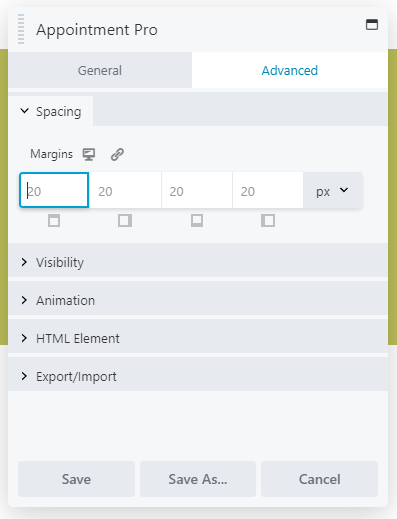
Step 6: After making some changes in the Appointment Pro Form, click Save to Save the settings that you have set.
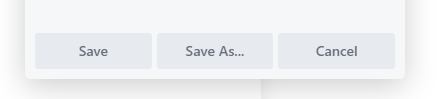

Recent Comments