How to Change Your Freebie to Other Pre-made Freebies
Home – Work with me – Blog – CoachLeads Tutorial – How to Change Your Freebie to Other Pre-made Freebies
Step 1: Go to Manage Template Variable menu from your dashboard.
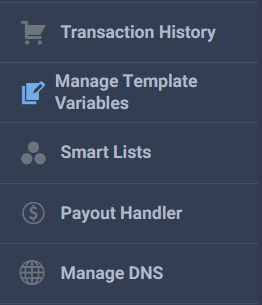
Step 2: You will need to navigate toThe Seventh and last step on where you can edit your website content pages is called the Download Sources and Information. This step enables you to choose or change a one Ebook freebie that you would like to make available for visitors to download. You can also click ‘Preview’ to review the Ebook that you are going to choose. After deciding which Ebook freebie you want to make available for your visitors to download, you will need to click on the Ebook photo and click to Save to save the Ebook that you have choosen.
1. The Top 10 Mistakes To Avoid So You Can Look Fabulous Over 50.Description: If you’re over 50 and ready to stop feeling FRUMPY, I got you covered. The beauty, health and wellness market is saturated with expensive products and promises that may cause more harm than good. However, many anti-aging blunders may be avoided NATURALLY. Grab this freebie and start to look and feel fabulous without surgery, crazy diets, or tons of supplements. 2. How To Lose Weight When Nothing Else Is Working.
Description: When you understand and use these tactics, you will start to see things beginning to shift the way you want them to in terms of lowering the numbers in your body that you don’t want to see. The amount of fat that is stored throughout your body will start to diminish over time. Get this now for FREE! 3. Three Easy Ways To Double Your Energy Today!
Description: You know that feeling of waking up after a full night’s sleep so fatigued and sluggish that you don’t want to leave bed? Me too! But I developed a simple way to increase my energy after years of study, education, and trial and error. It’s called The Total Energy Transformation. Enjoy these no-cost steps that you can use today to boost your energy. Grab this freebie now!
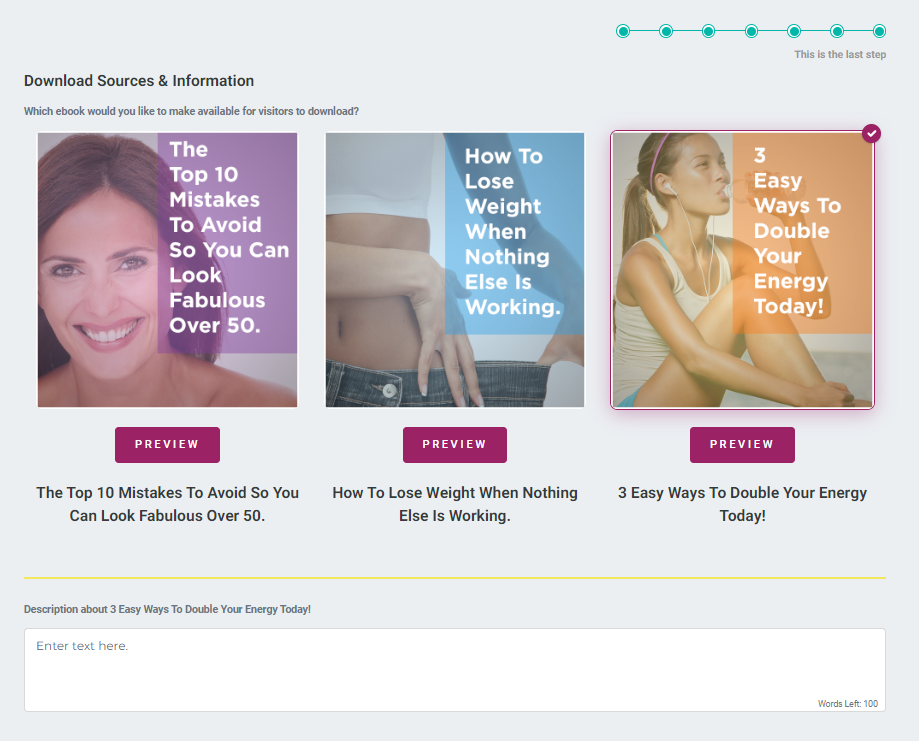
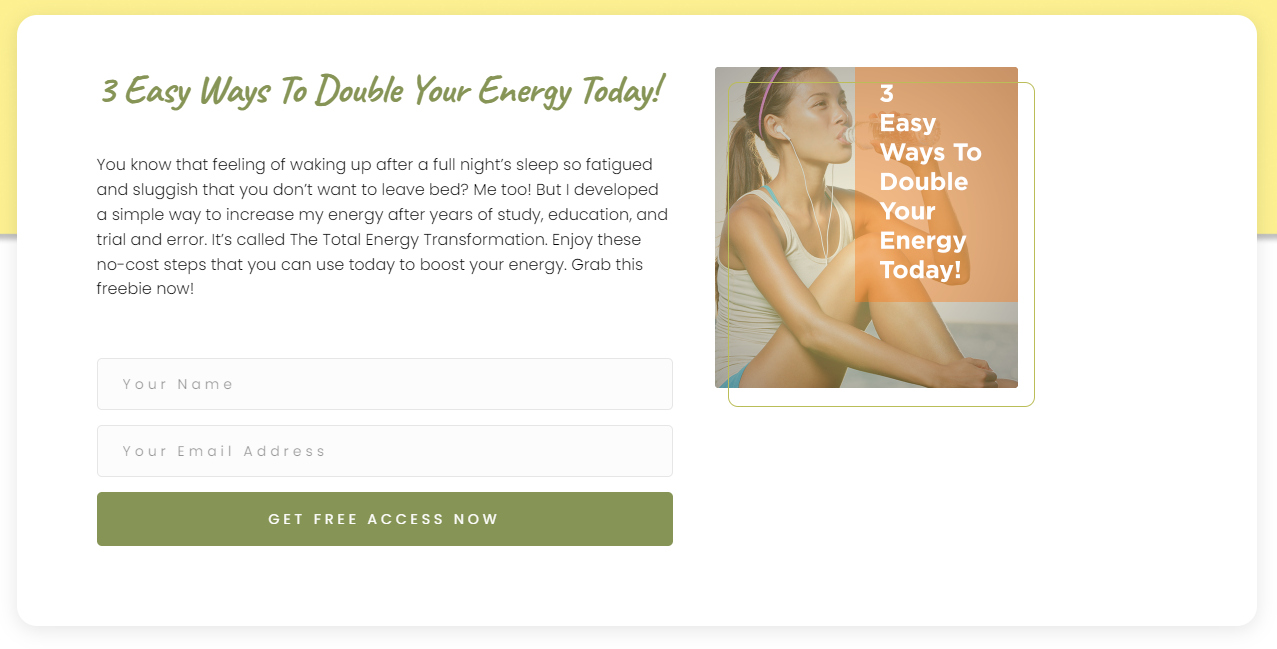
Step 3: Go to your Home Page menu and locate the Row Menu where your client visitors can Get a Free Access on the Ebook that you have choosen in the Download Sources & Information Menu. The Row Menu also automatically changes when you select any of the Ebooks offered in the Download Sources & Information Menu in the Manage Template Variable.
Step 4: After, Go to Subscription Form settings and go to General. What you will need to do is to select CoachMail as your Service and to check whether if the list that is currently selected in the list menu should matched to the same Ebook you have selected in the Download Sources and Information Menu. If it is not currently match, click on the list menu and select the Ebook that you have prior selected in the Download Sources and Information Menu.
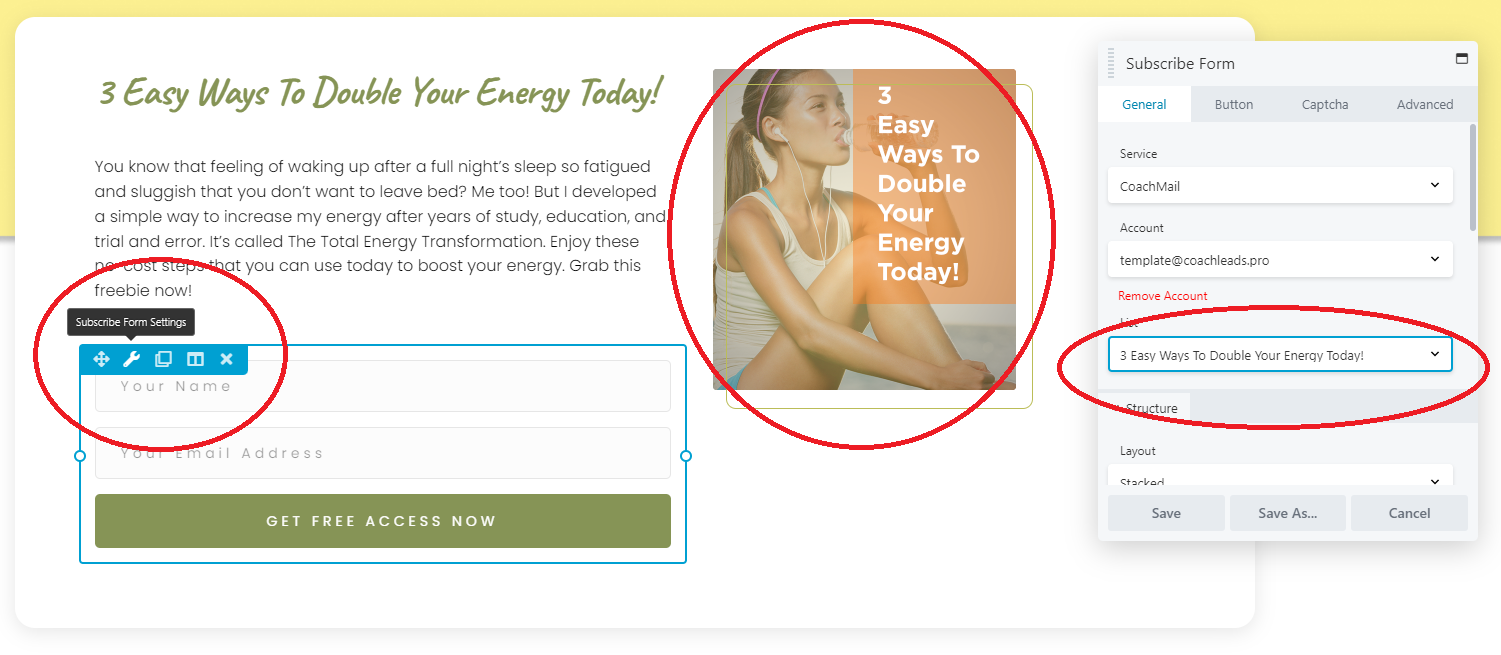
Step 5: You can now edit the Subscription Form Module’s element, design and settings:
General
- Service – Enables you to select a type of email service that you want to incorporate with your subscription form.
- Note: By default, we use Coach Mail as our Service for us to automatically receive email updates when a visitor clients subscribes to your Free Ebook.
- List– Enables you to a select an Email List.
- Note: Your Email List should be the same as what you have selected an Ebook Freebie on the Download Sources & Information. The reason why it should be the same is because it is for your clients to be able to receive the correct email list on the type of Ebook that they have subscribe on.
- Account – Enables you to select or add an email account from the type of email service that you want to incorporate with your subscription form.
- Structure – Enables you to add and edit the structural subscription form design and layout, name, name field, email field and terms and conditions.
- Success – Enables you to add a notification subject, success action and notification message each time a user successfully submits their name and email address to the subscription form.
Button – Enables you to edit the button text name, icon, style, text, background and border.
Captcha – Enables you add a Register keys for your website at the Google Admin Console and you need a different key pair for each reCAPTCHA validation type. It also enables you to show or hide reCaptcha field, validation type of the captcha, set it’s site keys and secret keys and also choose what kind of theme.
Advance – Enables you to set the testimonials module Spacing, Visibility, Animation, HTML Element and Import/Export Style Settings.
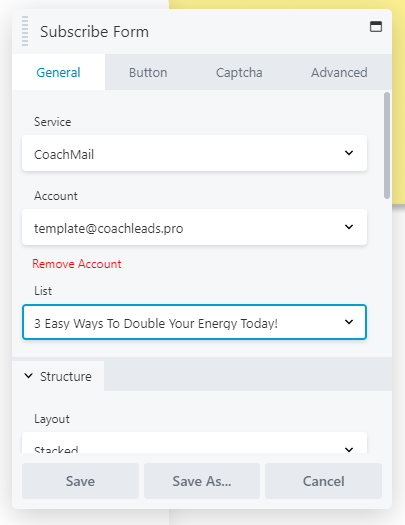
Photo 1
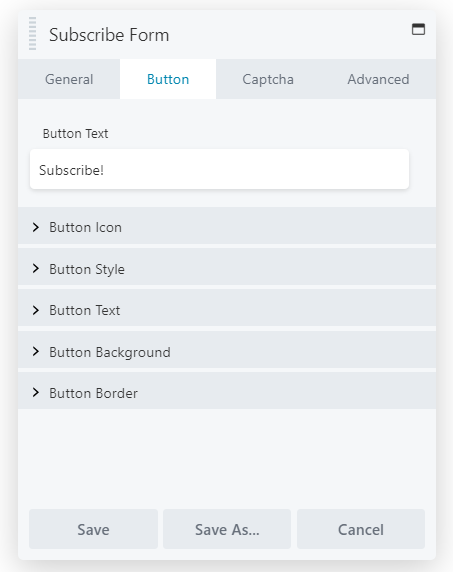
Photo 2
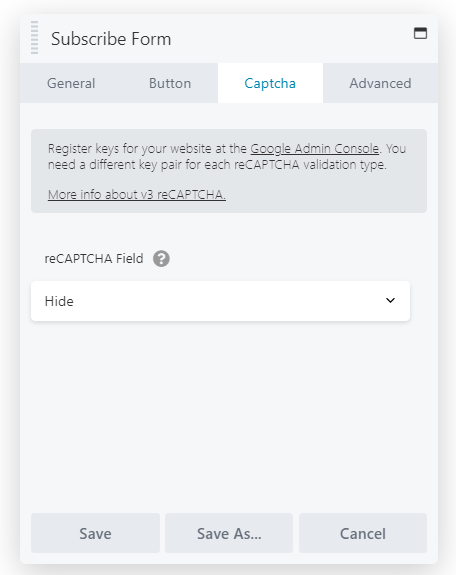
Photo 3
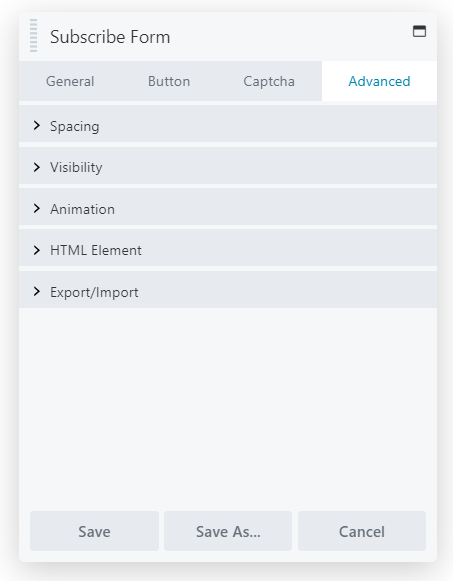
Photo 4

Recent Comments