How to Create a Menu in a Page
Home – Work with me – Blog – CoachLeads Tutorial – How to Create a Menu in a Page
Step 1: Choose or Create a page to place your Menu settings.
Step 2: To create your Menu settings on the page, simply click on the Design Studio menu in the page’s upper-right corner.
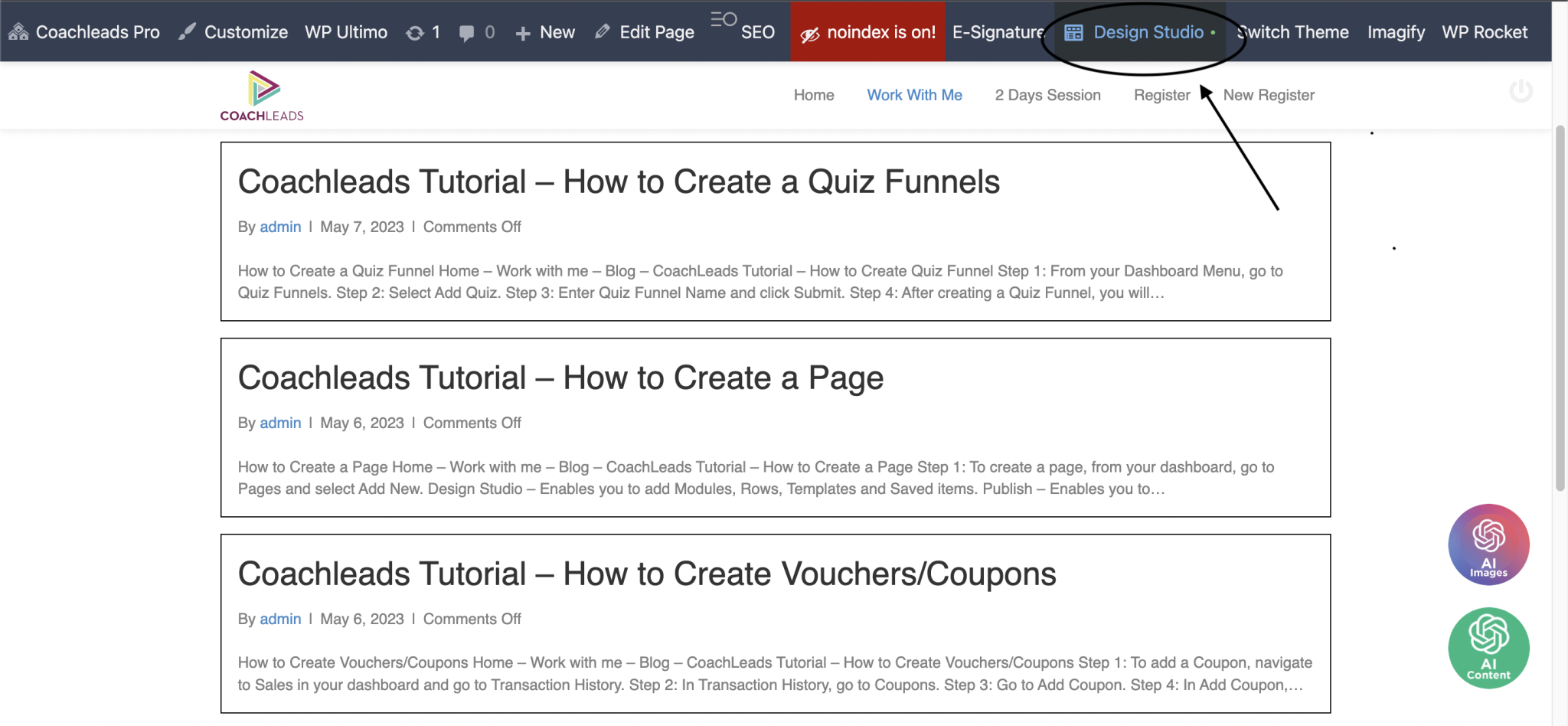
Step 3: After selecting the Design Studio menu, navigate to the upper portion of the screen and select the button with the Blue Cross symbol (+). After clicking, choose Menu in the Modules tab’s Actions group.
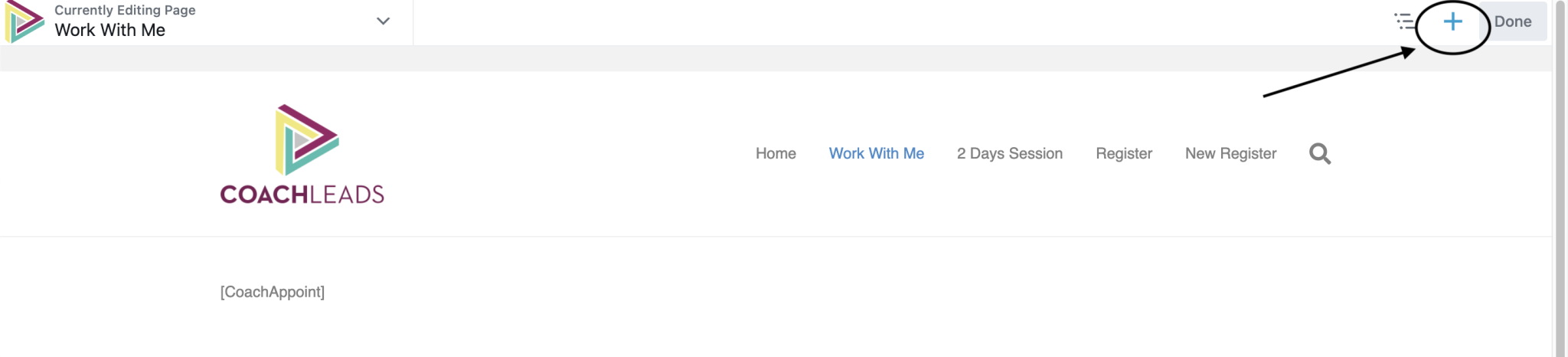
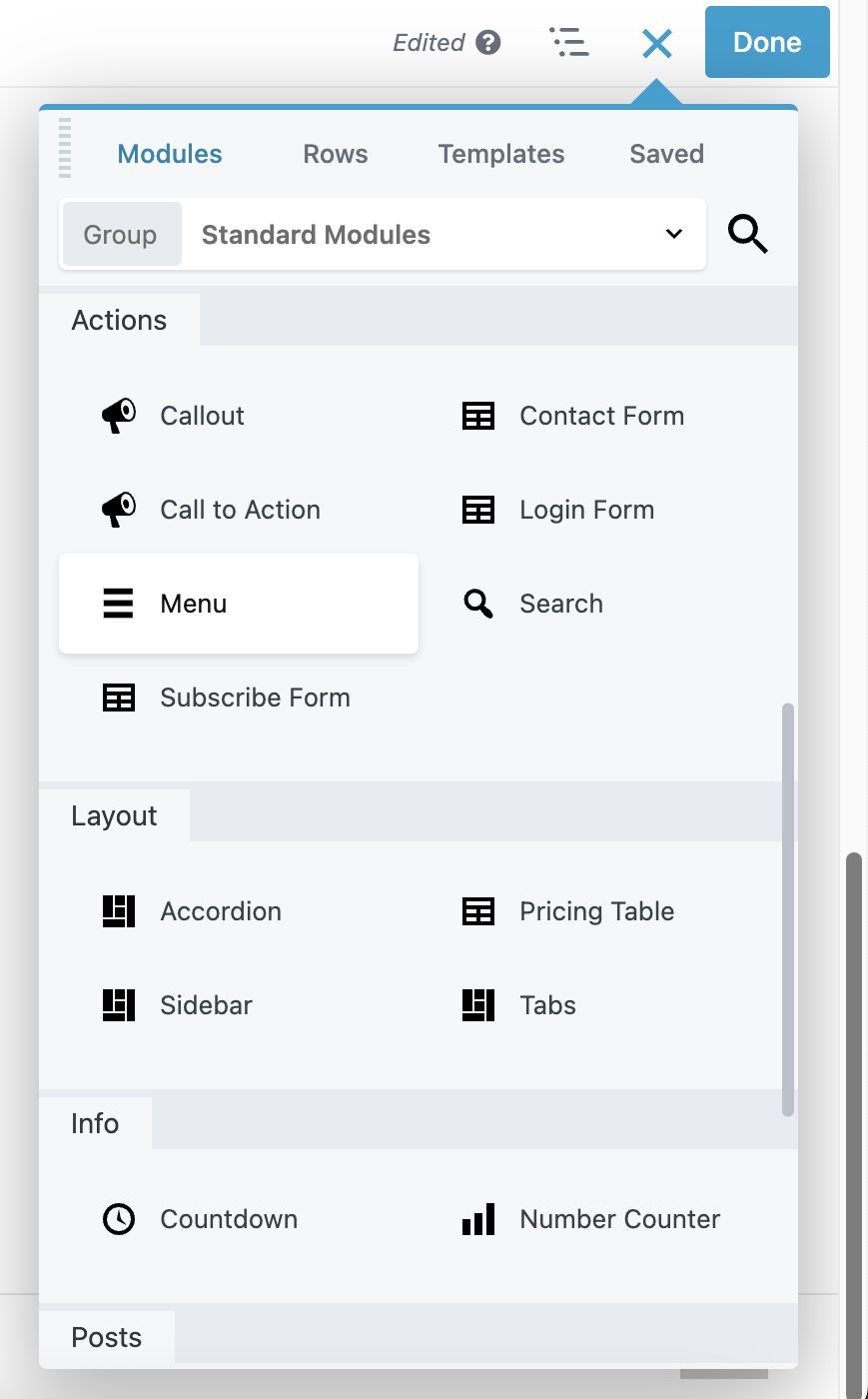
Step 4: Press and hold the mouse right click button on the Menu virtual object and Drag it to the page location where that you want to place your Menu. After locating the page location where you want to place your Menu, simply release the mouse right click button to position the final location of your Menu.
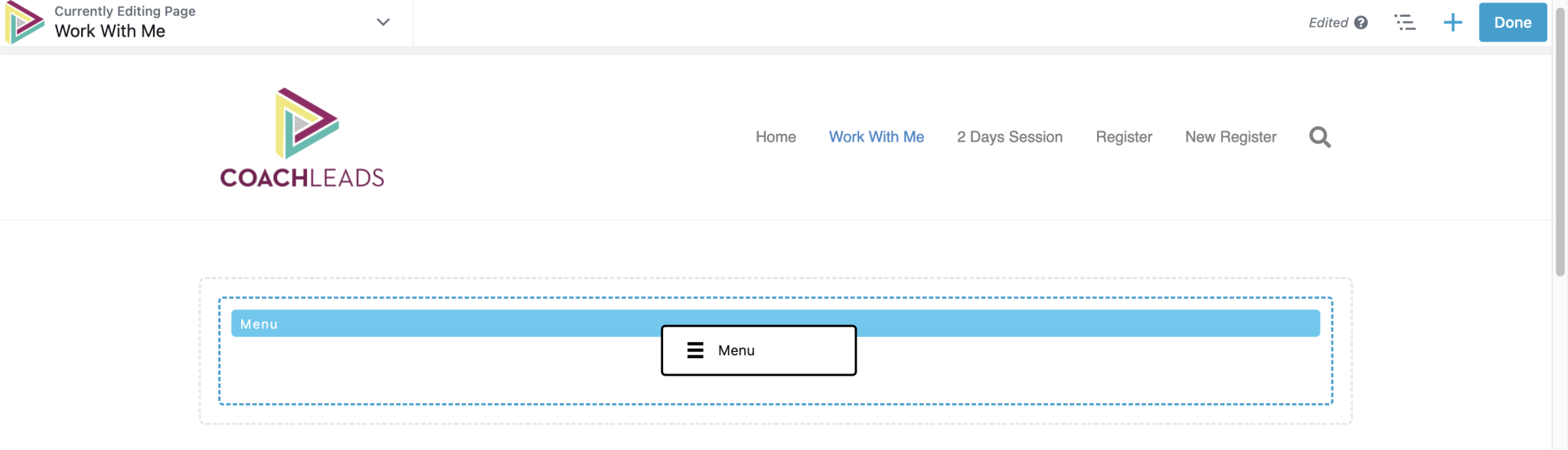

Recent Comments