How to Create a Page
Home – Work with me – Blog – CoachLeads Tutorial – How to Create a Page
Step 1: To create a page, from your dashboard, go to Pages and select Add New.
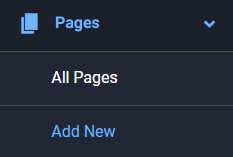
Step 2: Create a Page Name for the new page that you have created and click Publish to save.
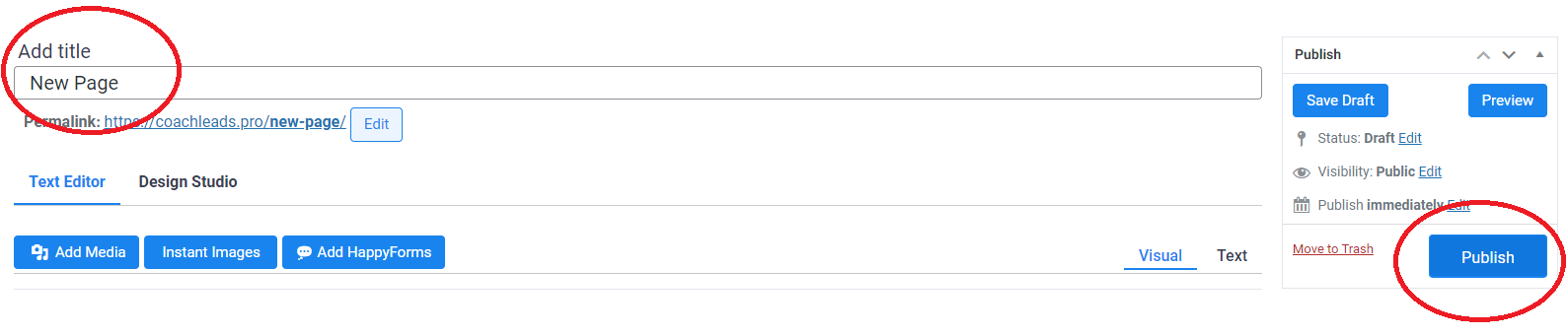
Step 3: After creating a page name for your page, you will now add elements in the new page that you have create either via Text Editor or Design Studio.
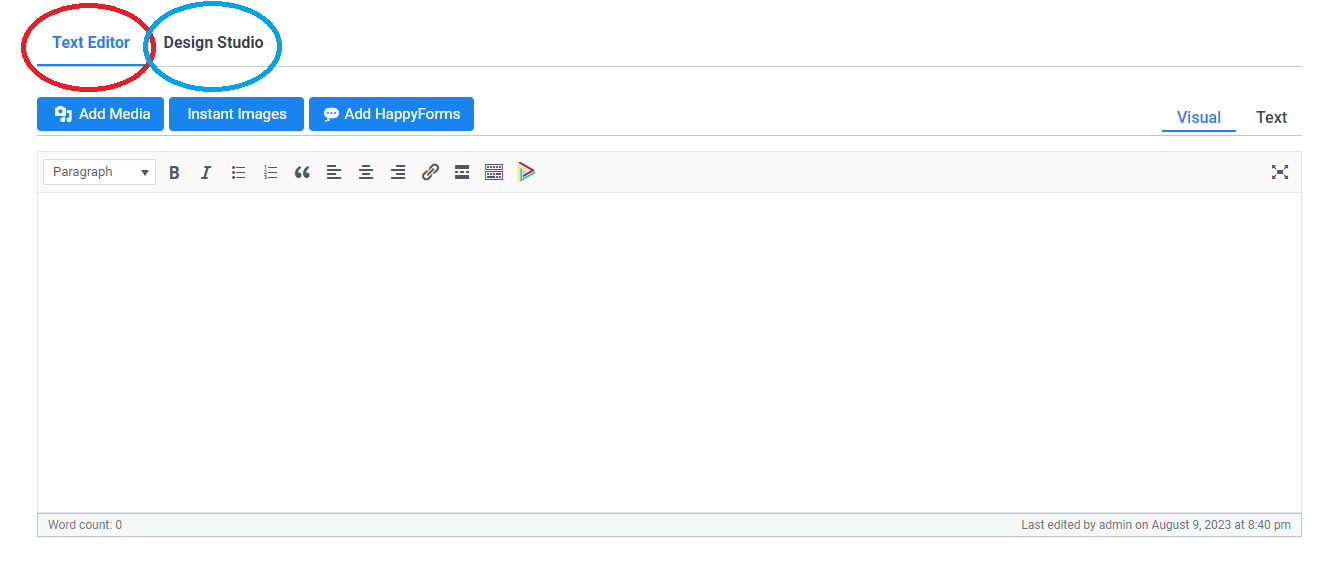
- Text Editor – Text Editor enables you to add text, instant images, videos, happy forms and html script code in visual form or via text form through the text editor page. After adding elements to the text editor page, click Update to save.
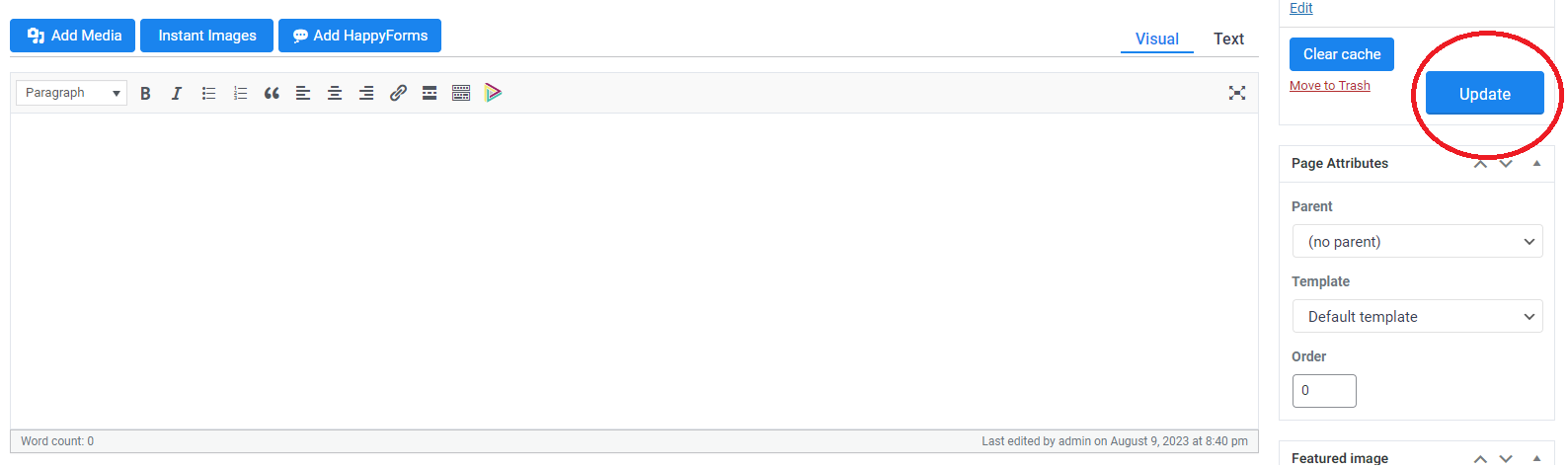
- Design Studio – Design studio enables you to add Modules, Rows, Templates and Saved items through dragging and dropping website elements in your page. After Adding the web elements, click Save and then Publish to save.
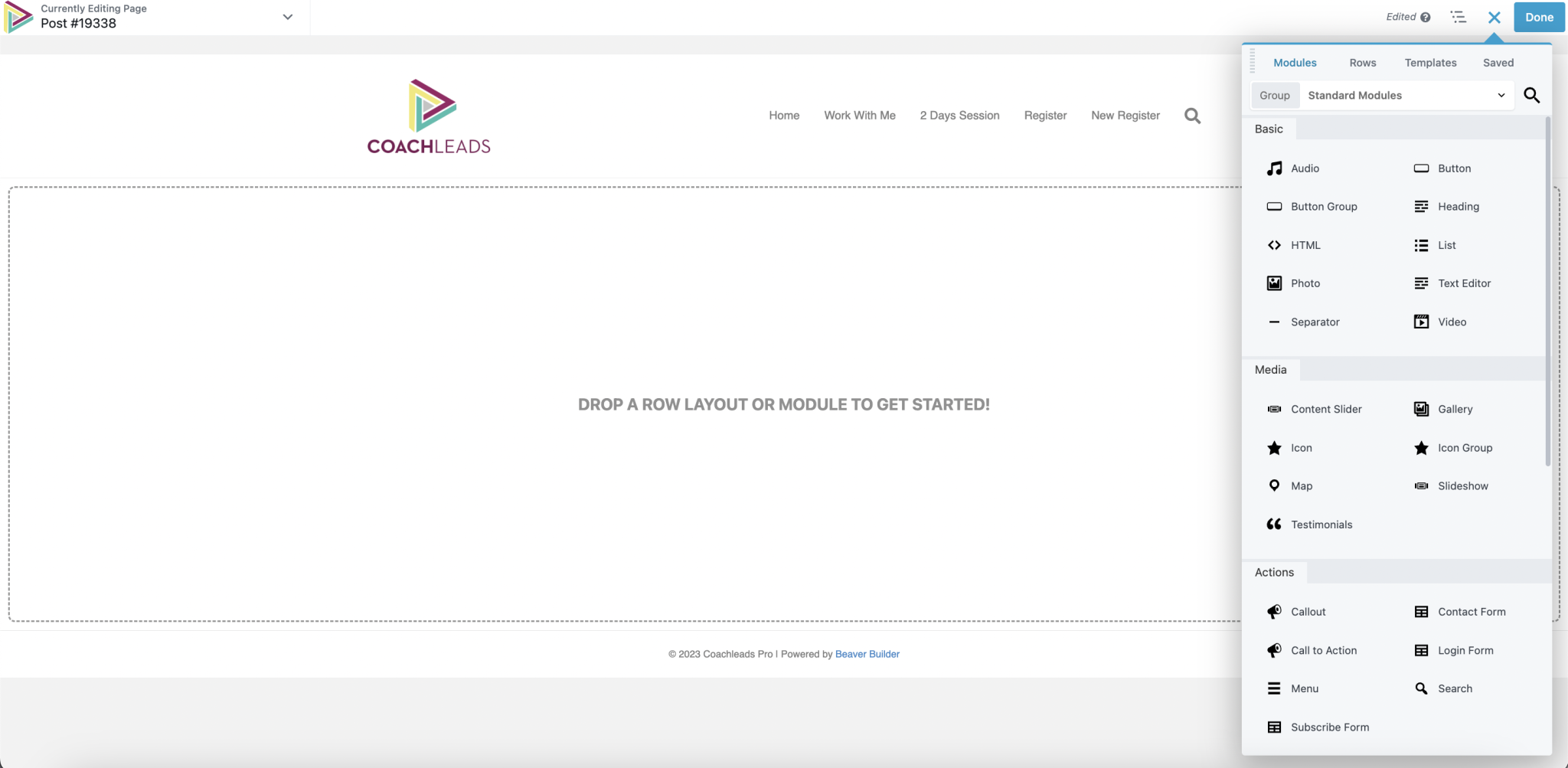
Step 4: You can add and edit the external settings Page according to your page settings preferences.
- Publish – Enables you to set the following options:
- Save – Save it as Draft or as Pending Review Page.
- Preview – To view the following page.
- Visibility – To view page as Public, Password protected or Private.
- Publish immediately – To set the date and the hour timeline to publish the page.
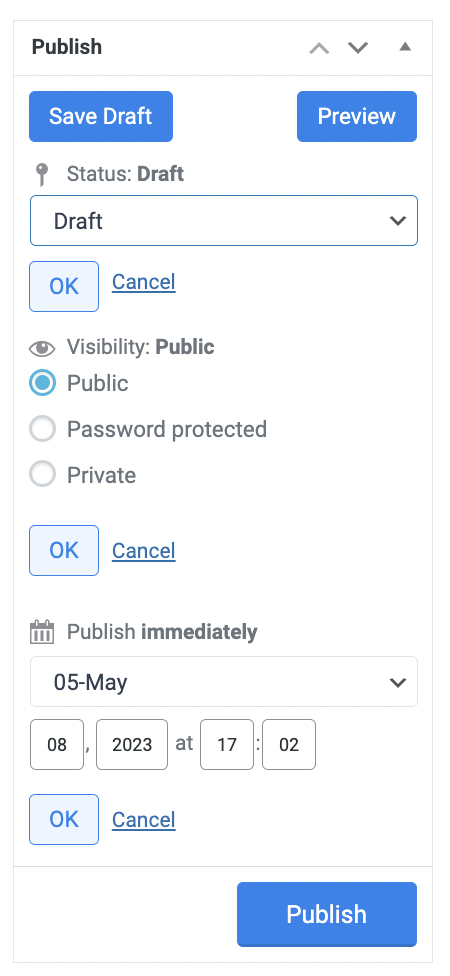
- Page Attribute – allows you to set parent pages and change the order of your pages.
- Parent – Enables you to set parent pages.
- Template – Enables you to set the Template of the page.
- Order – Enables you to set the page order of the page.
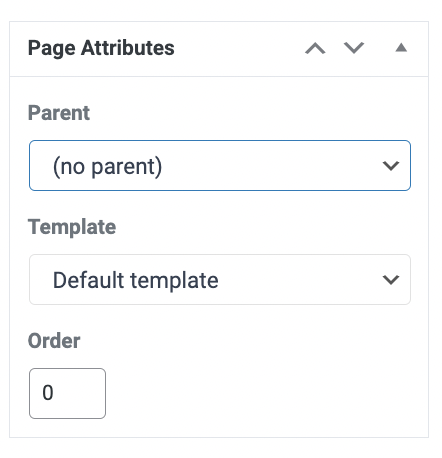
- Featured Image – Enables you to add an image used as thumbnails when pages or blog posts are shared on social media.
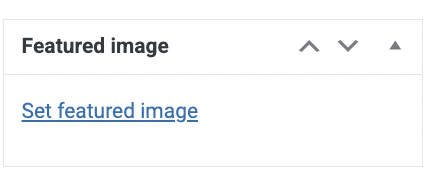
- Unmap Page – Enables you to use this option if you need SSL for a page. This will leave this page unmapped and under the network SSL certificate.
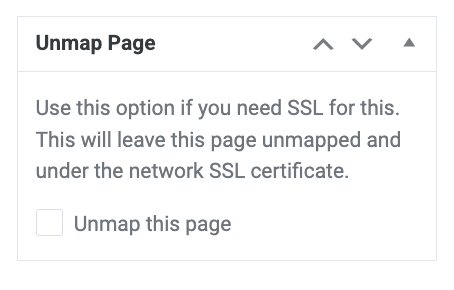
- Search Engine Optimization or SEO – Enables you to add the process of improving your website to increase its visibility through your Title site settings, Social media and page Redirection.
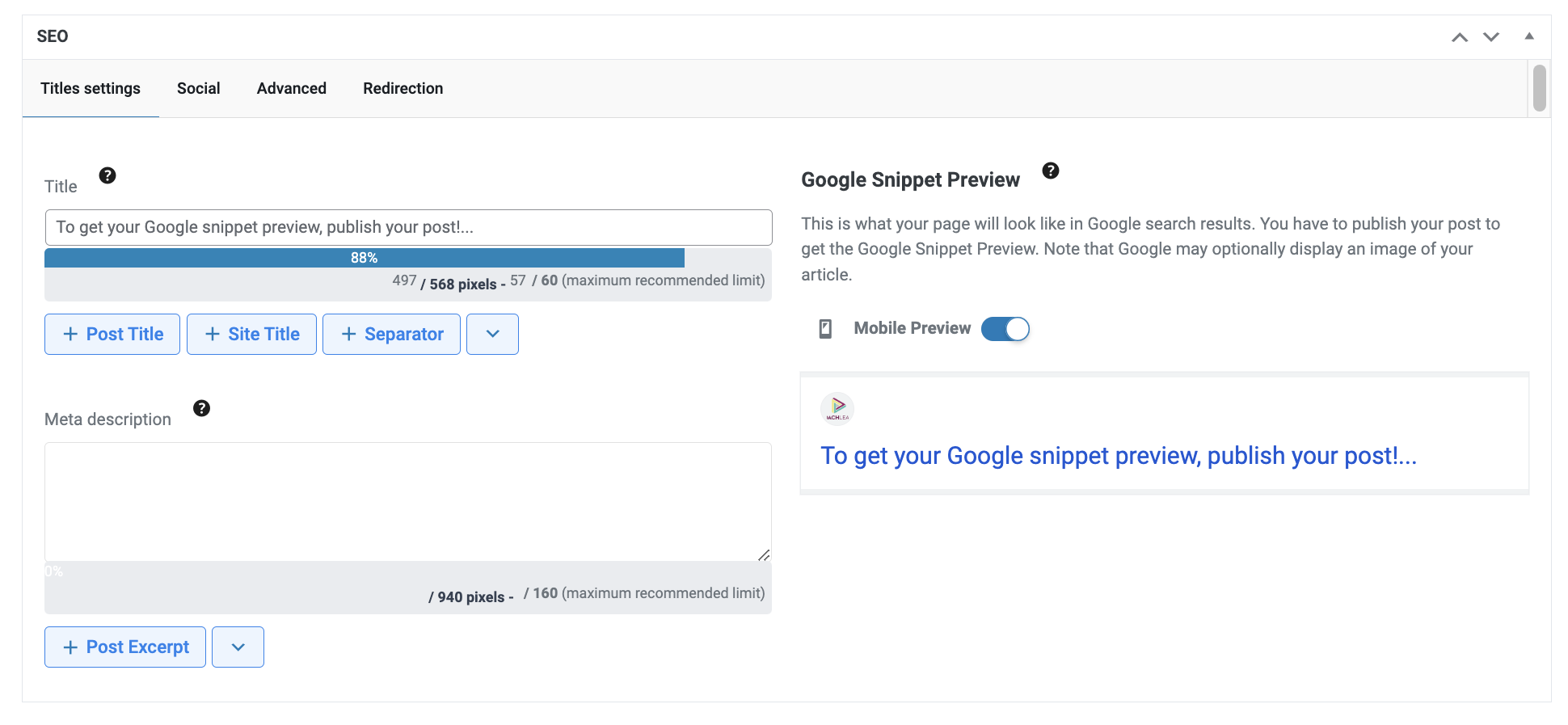
- Content Analysis – Helps you analyze and optimize your WordPress site content in real-time.
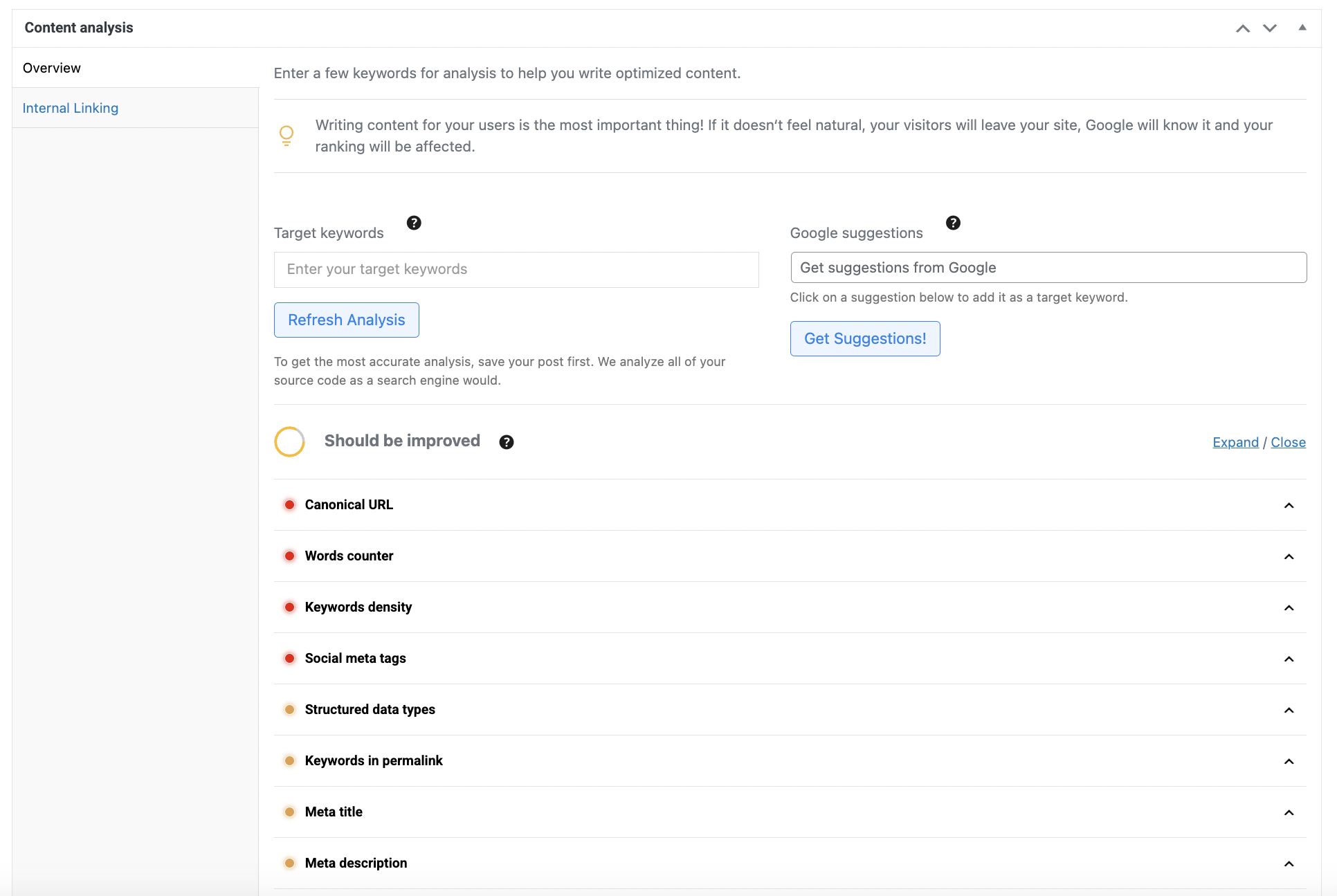
- Content Permission – Enables you to limit access to the content to users of the selected roles.
- Availability Days – Enables you to set the number of days limitation permitted in the users.
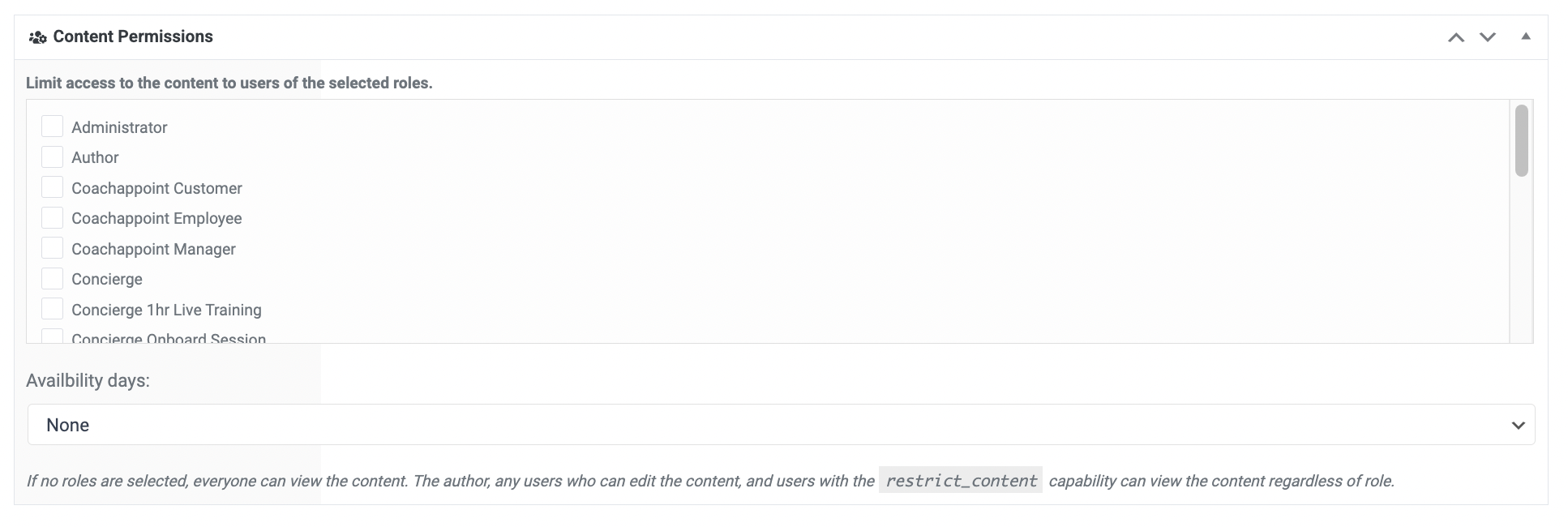

Recent Comments