How to Create and Edit Intake Forms
Home – Work with me – Blog – CoachLeads Tutorial – How to Create and Edit Intake Forms
Step 1: To add an Intake Form, navigate to Intake Forms in your dashboard menu.
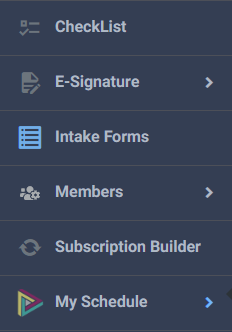
Step 2: In Intake Forms, there are settings that you can set and choose from the following:
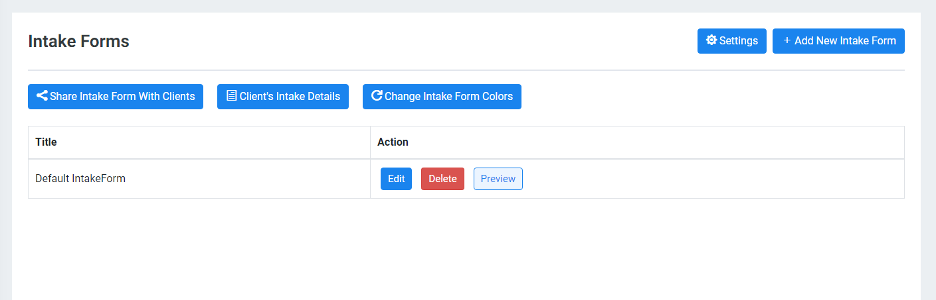
- Add New Intake Form – Allows you to add an Intake Form with the following settings.
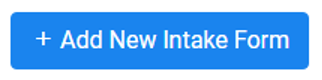
- Intake Form Title – Allows you to enter a Title for your new Intake Form
- Intake Form Questions – Allows you to add Intake Form Questions
- Required: In Required, there are two ways of setting per question entered.
- If set to ‘Yes’, the user’s client must answer the specific question;
- If set to ‘No’, the user’s client is not obliged to answer the specific question
- Answer Type: In answer type, there are three ways of answering per question entered.
- TextBox – Enables your clients to answer a question into paragraph form where you can set the clients answers ranging from 10 to 100 word limitation depending on the setting you have set.
- CheckBox – Enables your clients to select Multiple answer in one question
- Radio Button – Enables your clients to select only One answer in one question
- Add Another Question – Allows you to add a new question in the Intake Form.
- Publish Intake Form – Allows you to save the Intake Form you have created.
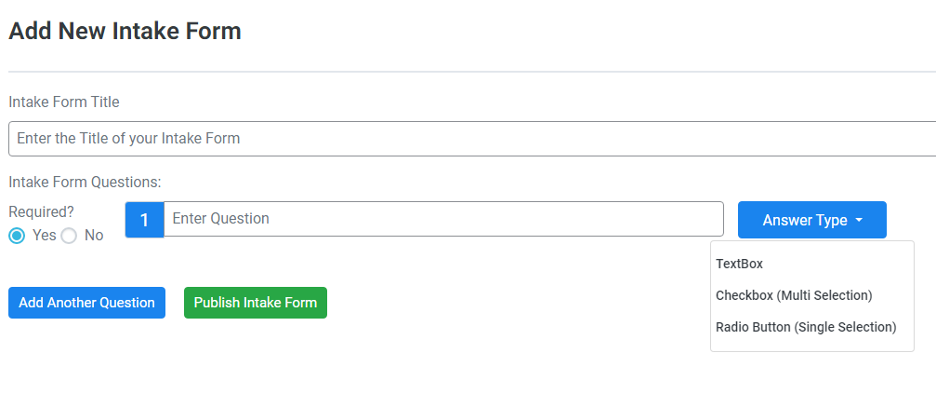
- Share Intake Form With Clients – Allows you to choose an intake form to share it with clients by Copying and Sharing the Intake Form Link. It will also allow you to view all User’s that you have granted access to a specific Intake Form.
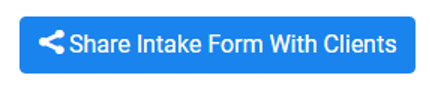
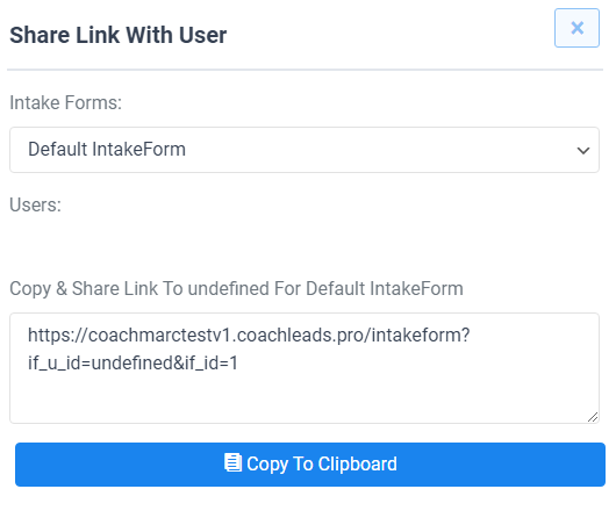
- Clients Intake Details – Allows you to view all the information of the Client subscribe to a specific Intake Form where you can view and get the clients Name, Email and Intake Details.
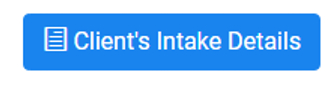
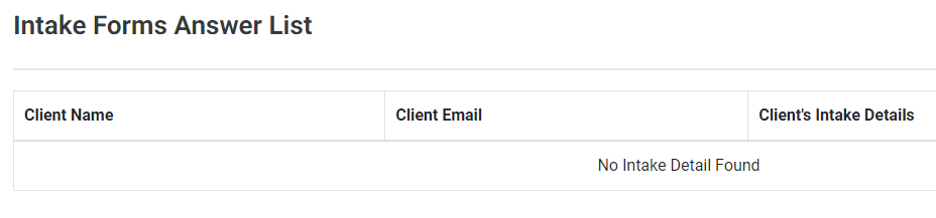
- Change Intake Form Colors – Allows you to change the Color Settings of Fronted Intake Form by entering a color code of Intake Form Background Color, Text, Button, Button Hover, Button Background and Button Hover Background specified to the colors you desire in your intake form.
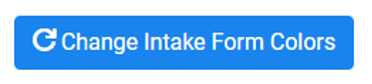
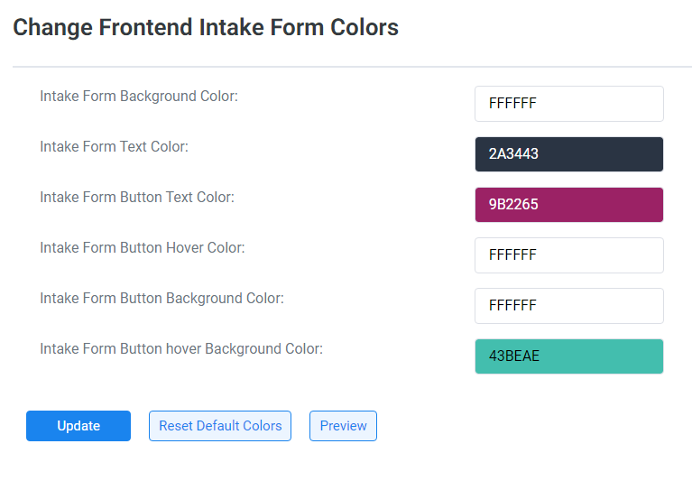
- Settings – Allows you to set an action after your clients have answered completely all the set of questions that you had set in your Intake Form via redirecting the page on a specified URL or Contract.
- URL or Uniform Resource Locators – allows you to set a specific URL Link that redirects your clients after they have answered all the questions in the intake form you have created. You can also set submission points to your clients once they have completed to submit the Intake form you created and set a default intake form for your newsletter.
- Contract – allows you to redirect your client to a contract you have set and proposed. You can also set submission points to your clients once they have completed to submit the Intake form you created and set a default intake form for your newsletter.
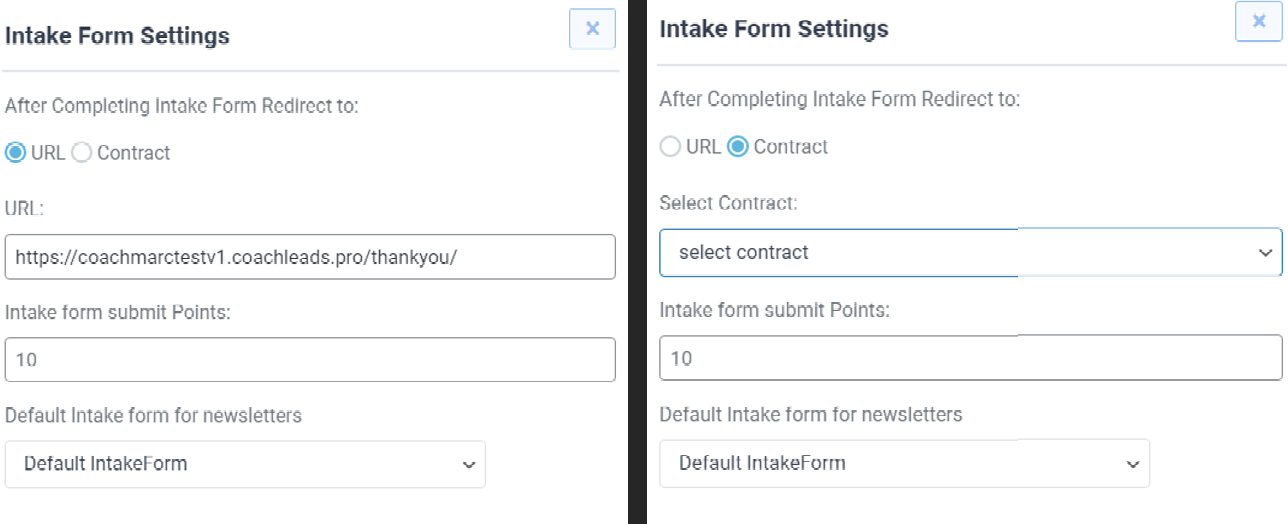

Recent Comments