How to Create Vouchers/Coupons
Home – Work with me – Blog – CoachLeads Tutorial – How to Create Vouchers/Coupons
Step 1: To add a Coupon, navigate to Transaction History in your dashboard.
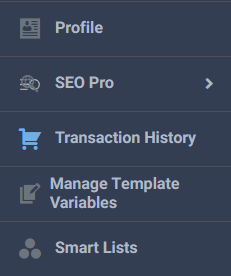
Step 2: In Transaction History, go to Coupons.

Step 3: Go to Add Coupon.

Step 4: In Add Coupon, there are options that allow you to set coupon information.
- Coupon Code – Allows you to enter a coupon code name.
- Coupon Type – Allows you to set about what type of discount coupon that you are creating.
- Flat – a pricing scheme whereby the customer pays a fixed price.
- Percentage – a relative value indicating hundredth parts of any quantity.
- Coupon Value – Allows you to set the amount value of the coupon.
- Coupon Limit – Allows you to set a redeemable limit on the coupon that you are
- Coupon Expiry – Allows you to set an expiry date on the coupon that you are creating.
- Coupon Status – Allows you to set the status of the existing coupon.
- Enabled – If set to Enabled, this means that the coupon is active and is redeemable.
- Disabled – If set to Disabled, this means that the coupon is inactive and is unredeemable.
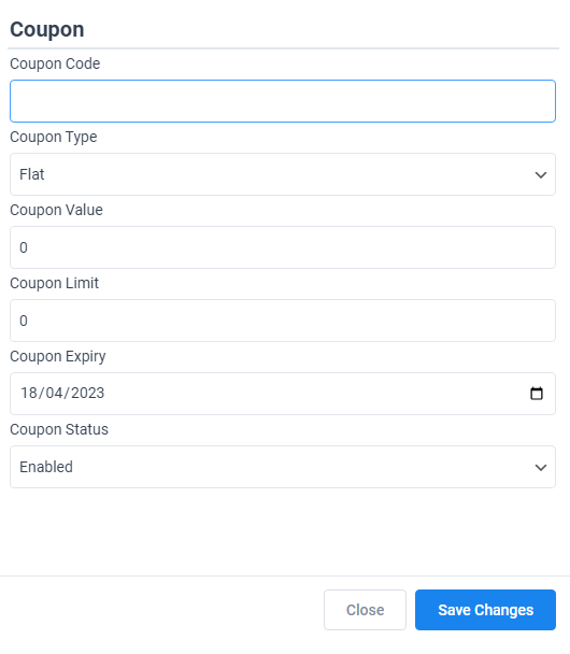

Recent Comments