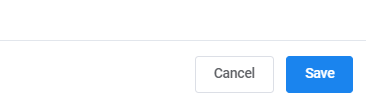Coachleads Tutorial – How to Edit Default Service
How to Edit Default Service
Home – Work with me – Blog – CoachLeads Tutorial – How to Edit Default Service
Step 1: To add a Service, navigate to My Schedule in your dashboard and go to Services.
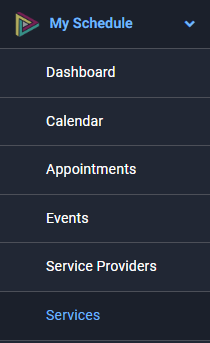
Step 2: From the Service Menu, you can directly edit a service from the existing type of services and categories that CoachLeads had automatically created by clicking any of the services that you want to edit.
Example: I want to Edit the 30 Minute Phone Consultation
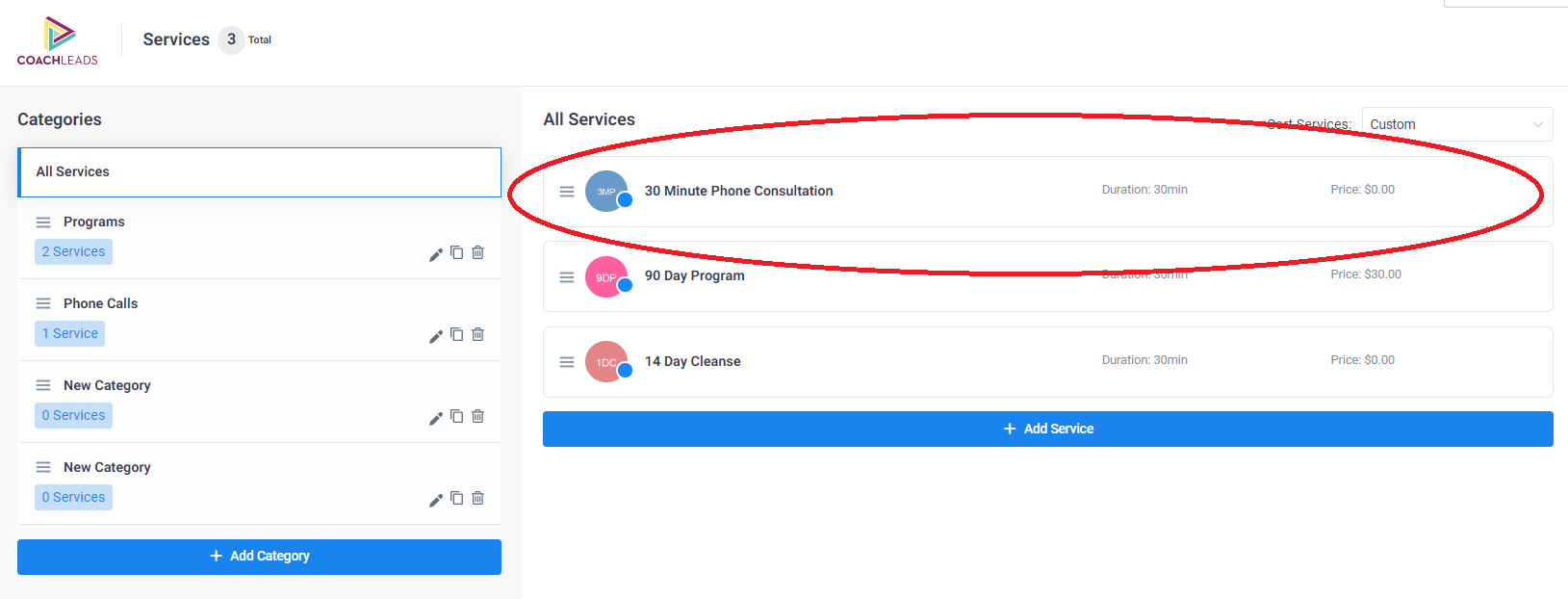
Step 3: In editing an Existing Service, you will need to change the following details:
For Service Details:
- Name - Enables you to add a Name of the Service.
- Category - Enables you to select a Category of the Service.
- Duration - Enables you to add the Duration of of the Service.
- Price - Enables you to add the Price of the Service.
- Buffer Time(Before and After) - Allows you to modify time needed to prepare for the appointment, when another booking for the same service and service provider cannot be made.
- Capacity(Minimum and Maximum) - Enables you to set the minimum number of persons per one booking of this service.
- Show Service on Site - Enables you if this option is disabled, service will be available for booking from back-end pages only.
- Set Recurring Appointments - Enables you if this option is disabled, your customers won't be able to book recurring appointments at the same time.
- Service Providers - Allows you to select a Service Provider Personnel.
- Description - Description of the type of Service.
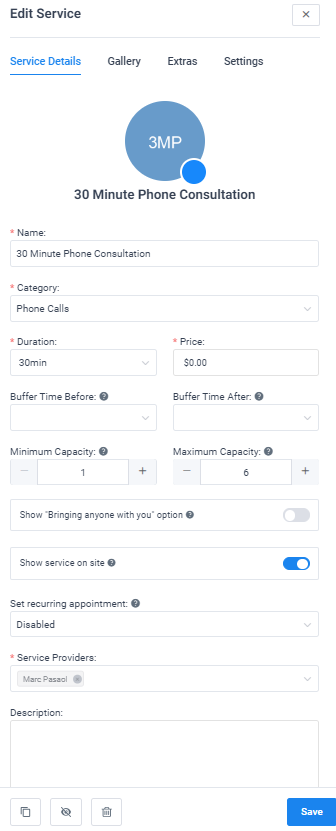
For Gallery:
- Enables you to Add an Image
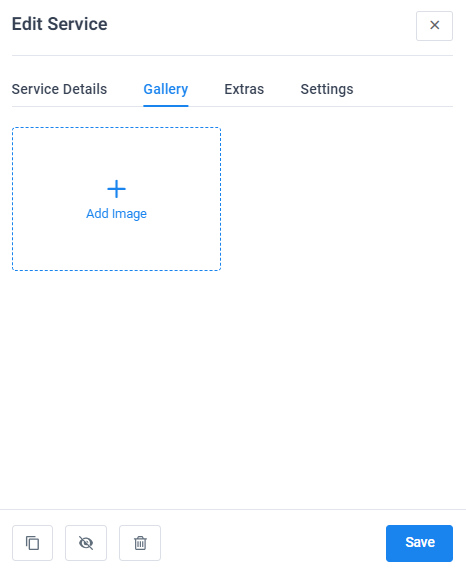
For Extras:
- Adding a Extra Service:
- Name - Enables you to add a Name of the service.
- Duration - Enables you to add the Duration of the service.
- Price - Enables you to add the Price of the service.
- Maximum Quantity - Enables you to set the maximum number of persons per one booking of this service.
- Description - Enables you to add a Description of the service.
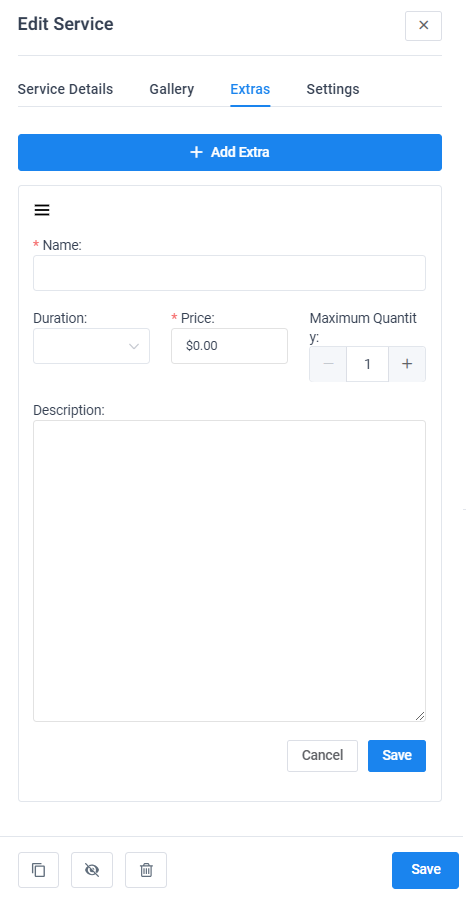
For Settings:
- General
- Default Appointment Status - Allows you to Select the Status of the Appointment (Approved or Pending.)
- Minimum time required before booking - Allows you to set the time before the appointment when customers will not be able to book the appointment.
- Minimum time required before canceling/rescheduling - Allows you to set the time before the appointment when customers will not be able to cancel/reschedule the appointment.
- Period available for booking in advance - Allows you to set how far the customers can book.
- Redirect URL After Booking - Redirects the customer in a URL that you have set once the customer schedules the appointment.
- Payments - Allows you to modify payment options
- Integrations - Allows you to select integrations whether via Google Calendar, Outlook or Zoom depending on the Integrations you have added.
- Autoresponder Email List - Enables you to select an email list from your CoachLeads Subscribers List
- Assign Intake Form - Enables you to select an Intake Form that you have created.
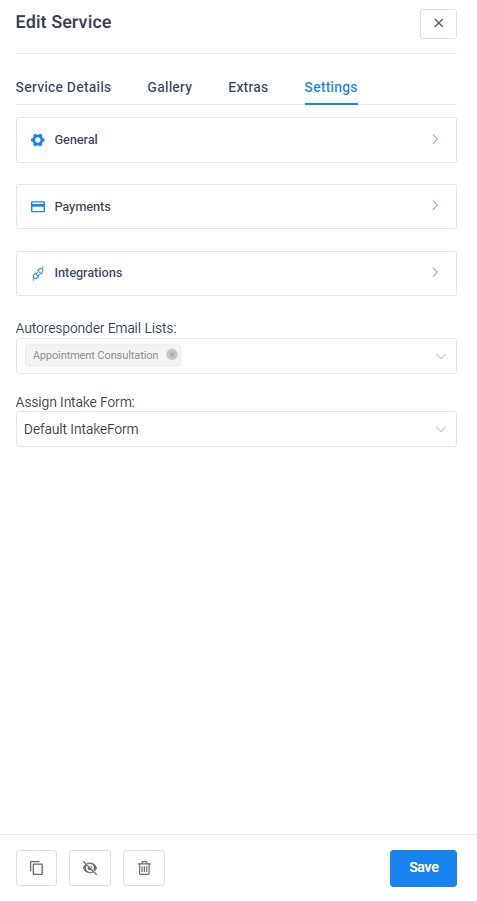
Step 4: After editing, click Save to save the Default Service that you have edited.