How to Update your Card on File
Home – Work with me – Blog – CoachLeads Tutorial – How to Update your Card on File
Step 1: To update your card on file, Navigate to My Account in your Dashboard
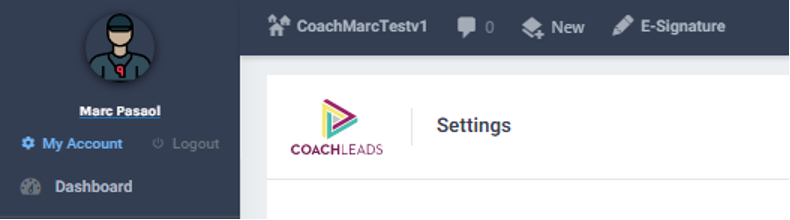
Step 2: Click Add Payment Account
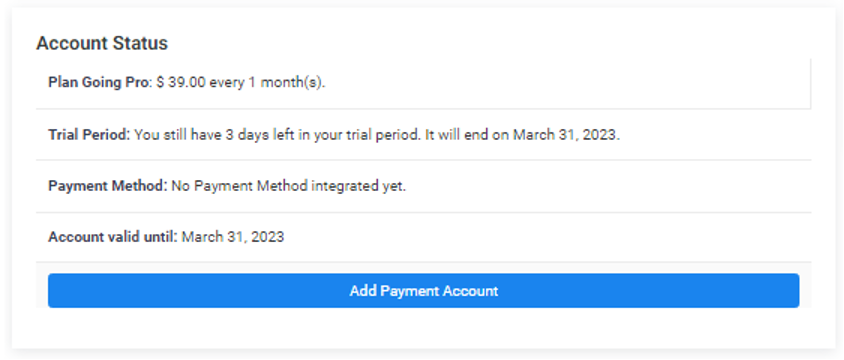
Step 3: To Add Payment Account, you will need to enter your payment details:
- Card Number
- Card Expiry Date
- CVC Security Number
- Name on card
- Country or Region
- Check Securely save my information for 1-click checkout – (After checking, you will be needing to enter your Contact Number – this feature allows you to have Mobile Verification on your Phone and to have Data Encryption via Link.)
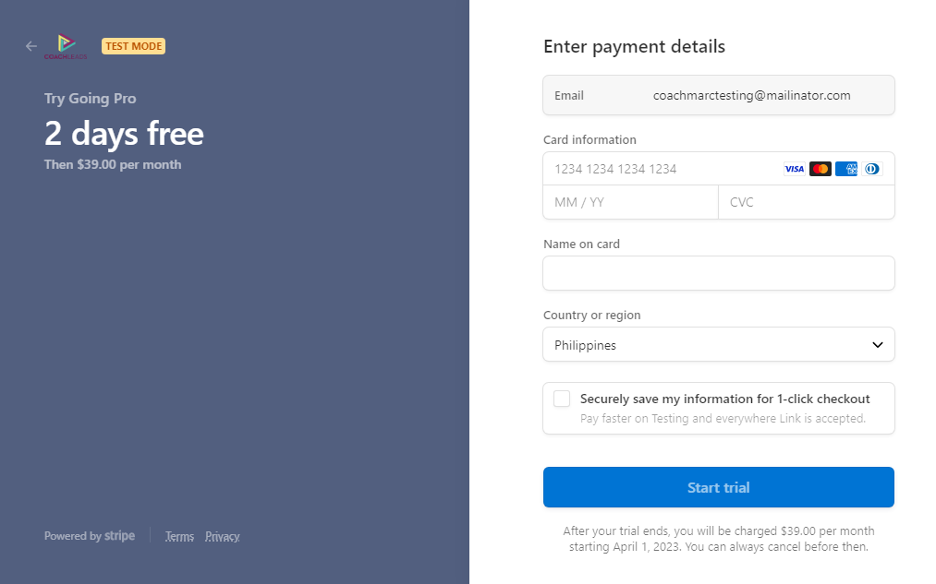

Recent Comments